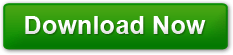Tagging Your Files in Windows 7 Can Make Searching Easier!
Posted on June 7, 2011 at 9:25 pm by Donna WarrenThe first thing you need to understand is how windows 7 actually looks for information. When you type in text in the search box, windows 7 starts looking through its search index for the text you are typing in folder names, file names, file content and file properties.
One of the more useful things to make searching for the files you create is to add tags to them and them search on the tag.
File Tags
File tags are one of the many properties that you can use to provide more information for a file. While tags can be useful to people they are primarily designed to be used by the search engine to return relevant information faster. Some of the file properties are things like
- Title
- Author’s name
- Subject
- Category
- Keywords
- Comments
- Revision Number
- Source
- Tags
Tags are like keywords but they are the words YOU want to use to find information, not what you would use for one of the internet search engines. Windows 7 is searching YOUR computer to find what you want. You can add tags to most of the common file types such as office documents and most pictures and photos. However, you can’t add tags to text and bit map files.
For example in Word 2007 on windows 7, you can add tags from the save as dialog box by clicking on add tag and then typing the tag into the text box that appears. You can add multiple tags separated by a semi-colon which windows 7 adds automatically. Windows will also pop up a drop down list with all of the tags you have used recently.
You can add tags directly from the file’s properties box as well as from windows explorer’s details pane at the bottom of the window.
Taking advantage of tags will make your information easier for you to find.