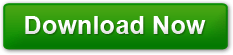How to Fix 6 Common Windows 7 Problems
Posted on July 27, 2011 at 8:14 pm by Donna WarrenWhile windows 7 is more stable than the previous versions, it still can die unexpectedly. Here is what you can do to fix the most common problems:
Blue Screen of Death
The blue screen of death is a stop error. That means two applications tried to write to the same memory location and the machine halted trying to prevent the data from being corrupted. If the system reboots and runs properly, then the operating system shut down before any damage took place or the data that was damaged was not part of the operating system.
If it happens frequently or just keeping dying, you can try safe mode and undo any configuration changes that you have made recently or uninstall any recently added programs. Try updating all of your machines drivers to the latest versions. If that doesn’t work, you can also use a utility called Blue Screen View that will show you where the machine crashed.
If none of this works, you probably have a hardware problem. Use the onboard hardware troubleshooters or take it to a professional for diagnosis.
PC Won’t Boot
If nothing happens when you turn the PC on, try booting from your recovery disk or the original windows 7 DVD. If you use the recovery disk you will have tools to fix most windows serious problems. If you use the original install disk, follow the directions to do a repair.
If neither disk is available, go to a friend whose windows 7 is working and create a System Repair disk. Click start, type system repair and then select Create a System Repair Disk. Then just follow the directions.
If your PC doesn’t boot from the CD, enter the machine’s BIOS setup and change the boot order so the DVD/CD drive is listed first. If the PC does boot follow the prompts which usually discover that there is a problem and ask you if you want to fix it. Select fix problem or whatever the actual prompt says. If the machine does not discover the problem you should get a menu with several options. Try Startup Repair and if that doesn’t work, try System Restore.
If none of these steps works, it is time to get professional help.
Can’t Read the Hard Disk
This is usually an indication of a bad hard drive. If you do not have a current backup, you risk losing all of your files.
Remove the hard drive and add it as a secondary drive on a working computer. If only the boot sector crashed or the operating system died, you will probably be able to recover the files you created or downloaded. If not, if the data is really important, you can try buying a recovery utility like GetData’s Recover my Files. This one costs around $100 or you can spend several hundred dollars by sending it a professional data recovery company. Just Google for data recovery specialists.
The bottom line is you will need to replace the hard disk and reinstall all the applications unless you have a recent backup or better yet an image of the drive.
Lost Administrator’s Password
Use your password reset disk to change the password. If you did not create a password reset disk, download the offline NT password and registry editor and burn it to a CD.
Next, boot from the CD. Follow the prompts to select the correct partition, and user account. When finished, remove the CD and reboot the machine. You should be able to log on now without a password.
Make sure you assign a password to the administrator and create a password reset disk for this account in case you forget the password again in the future.
Virus or Malware Infection
It is absolutely essential that you setup a regular virus and malware scan for your pc. You can use free anti-virus programs like the free version of AVG and free malware programs like Malware Bytes or Microsoft essentials.
Lost Files
If you do regular backups you can restore the file from the backup. If no backup exists, try restoring it from the recycle bin.
Nothing? Go to start and type in the file name or a phrase that is in the file but will not be in most other files to see if a temporary copy exists on the hard drive.
Still nothing? All that is left is to try a file recovery utility like the free recuva portable. It works most of the time. If it doesn’t and the file is important enough that you are willing to pay to recover it, buy Software Shelf’s File-Rescue Plus. It’s under $50. Install it and follow the prompts.
I hope these suggestions help.