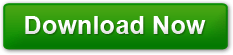How to Get Better Performance from Windows 7
Posted on August 31, 2011 at 11:52 am by Donna WarrenWindows 7 is a definite improvement over Vista and is as good as XP. However there are several things you can do to improve the performance of a fresh installation of Windows 7.
Drivers
Make sure you install the latest versions of your hardware drivers. The most important are the motherboard drivers, followed by the video card and sound drivers. While you should be ale to get current drivers for most hardware, if, for some reason no windows 7 drivers are available, try installing Vista drivers instead because sometimes they will work. Whatever you do, do not use the windows updater.
Microsoft has serious problems with supplying incompatible drivers. I don’t know if the problem is Microsoft or the fact that the manufacturers are not providing Microsoft with the latest drivers.
Paging File
If you machine has either multiple partitions of more than one hard drive, move the paging file to any partition or drive except the c:\ drive by performing the following steps:
1. Go to: Control Panel -> System.
2. Click Advanced System Settings -> Advanced tab.
3. Click the Settings button under the Performance category.
4. Select the Advanced tab. Finally, click Change.
5. Uncheck the box labeled automatically manage paging file size for all drives.
6. Select C: from the Drive box and switch it to the No paging file option.
7. Select a different hard drive and choose System managed size.
8. Click OK and restart your computer.
Mouse Over
To speed things up
1. Type regedit in the search box and open the registry editor.
2. Select HKEY_CURRENT_USER
3. Then expand the Control Panel Folder
4. Open the Desktop folder
5. In the right hand pane select the MenuShowDisplay entry
6. Change the default value from 400 to 10 to make the menus appear sooner
7. Next click on the Mouse folder
8. Select MouseHoverTime and change the default to 10
9. Close the registry editor and reboot the machine
TSRs (Terminate and stay resident programs)
TSRs are applications that are loaded into memory at startup and consume system resources which can reduce performance.
1. Type msconfig into the search box and then open the application from the menu.
2. Select the startup tab
3. Uncheck both the iTunes and Quick Time items (These apps will start if you actually use either program and don’t need to be loaded into memory all of the time)
4. You can uncheck other programs if you want but make sure you know what the programs actually do.
If you follow these steps, you will have better system performance.